Working with Azure Storage using PowerShell, you will get hands-on experience with different types of storage available in Azure Storage. You will set up an image storage account that stores raw images as block blobs. An Azure Table is used to store metadata about the raw images and provides support for querying the images. An Azure Queue is used to store thumbnail requests. You will use PowerShell to connect all the parts and generate Shared Access Signature (SAS) tokens for accessing the images.
Lab Objectives
Upon completion of this lab you will be able to:
- Perform Azure Resource Manager (ARM) template deployments with PowerShell
- Create and manage Blob, Table, and Queue storage with PowerShell
- Learn how to asynchronously copy blobs
- Generate SAS tokens for securing storage access
- Rotate and regenerate storage account keys
Lab Prerequisites
You should be familiar with:
- Azure Storage concepts
- Microsoft Windows operating system basics
- PowerShell and .NET familiarity are beneficial, but not required
Lab Environment
Before completing the Lab instructions, the environment will look as follows:
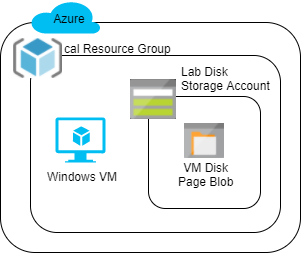
After completing the Lab instructions, the environment should look similar to:
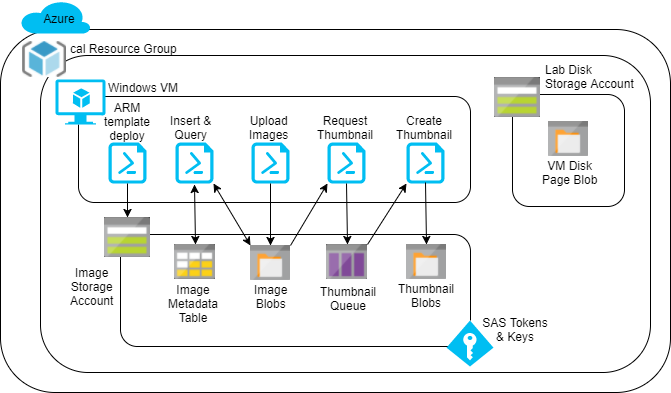
Updates
December 24th, 2020 - Updated the command to install Resize-Image module
July 28th, 2020 - Updated to use managed SSD disks for the VM for improved performance
June 24th, 2020 - Updated to use the Az PowerShell module
April 29th, 2020 - Added validation check functions to validate the work done in the environment
Logan has been involved in software development and research since 2007 and has been in the cloud since 2012. He is an AWS Certified DevOps Engineer - Professional, AWS Certified Solutions Architect - Professional, Microsoft Certified Azure Solutions Architect Expert, MCSE: Cloud Platform and Infrastructure, Google Cloud Certified Associate Cloud Engineer, Certified Kubernetes Security Specialist (CKS), Certified Kubernetes Administrator (CKA), Certified Kubernetes Application Developer (CKAD), and Certified OpenStack Administrator (COA). He earned his Ph.D. studying design automation and enjoys all things tech.